Quick access to users in reports
You can easily go from a group report to edit a user by clicking on the username.
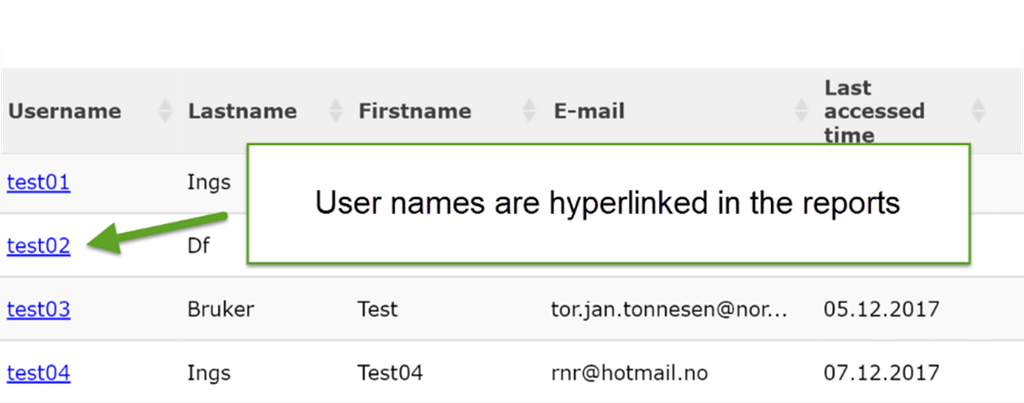
Related Articles
Reports
The management system has a set of reports. The reports are available for the following levels: S = School, CL = Class, CO = Course, U = User The reports can be accessed in different ways. Different roles in the system have different selection of ...Send mail for easy access to courses
In Mentorkit, it is possible to "roll out" new courses, invite course users or follow up users via the integrated e-mail transmission system. You can also provide direct course access for the individual via a link in the email. Email may not reach ...Giving a User Access to an Existing Course
You can give a user access to a course in several ways. Here is one way: Select “Users” from the main menu. You will get an overview of all registered users at the school. (Or the class, if a class is selected in the drop-down menu Class on the upper ...Search Reports
Remember that you can narrow the selection of reports by using the search field.Send a direct message to one or more users
Users who have access to this feature: All except instructor and coach. 1. Select “Users” from the main menu. 2. Mark the users you want to send a message to. 3. Select “Send message” from the pop up menu. 4. Enter your message in the text box ...