Send mail for easy access to courses
In Mentorkit, it is possible to "roll out" new courses, invite course users or follow up users via the integrated e-mail transmission system. You can also provide direct course access for the individual via a link in the email. Email may not reach the recipient. This is a general problem and may be due to spam filters or firewalls at the recipient.
You can email via two of the reports: "Alphabetical Class List" and "Results by Class". Here is a guide with some examples of usage:
Click "Reports" in the main menu
Select "Alphabetical Class List".
Then select the class you want and click "View Report".
To find the user you want more easily, you can sort in the columns. Check them and email them. If you check the box on the top line, everyone will be marked.
You can select individual users, groups of users (use the SHIFT key and mouse to select OFF - ON).
In the "E-mail" column to the right you can check if they have registered their email address. If not, you can click on the username highlighted in blue and fill in the email address. If you adds a new email address, you'll need to view the report again to view it.
You can select individual users, groups of users (use the SHIFT key and mouse to select OFF - ON).
In the "E-mail" column to the right you can check if they have registered their email address. If not, you can click on the username highlighted in blue and fill in the email address. If you adds a new email address, you'll need to view the report again to view it.
4. Then click on the email icon in the upper left.
If you have marked users with no e-mail address, you will be notified. These users will be removed from the list of recipients. You can close the window to go back and add missing email addresses or click “OK” to proceed.
Cancel to go back to add missing email addresses.
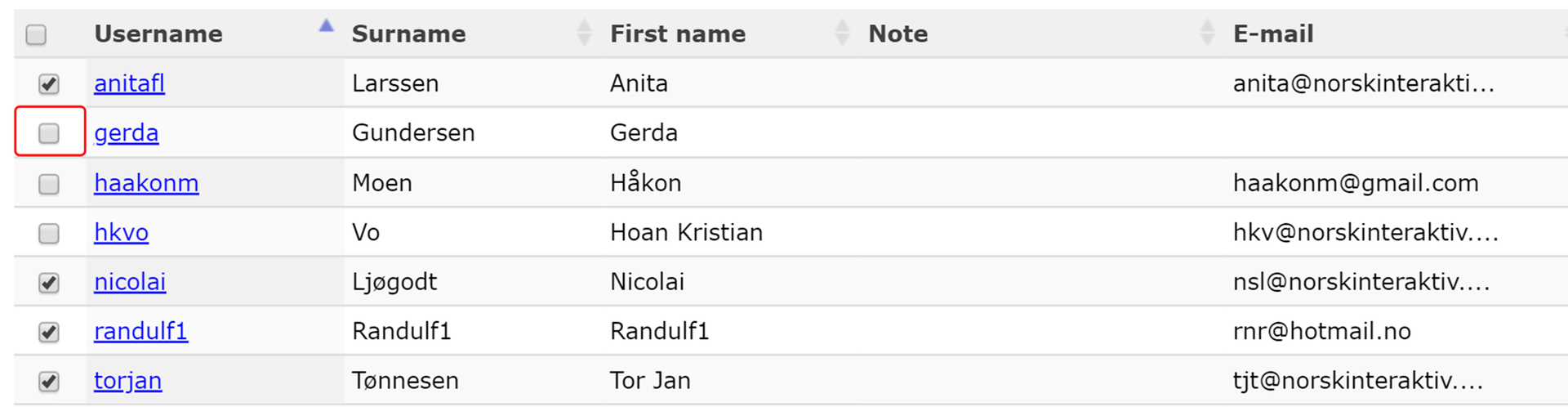
Related Articles
Write e-mail
A word processor opens where you enter a text. You can format the text with the main features such as color, font and font size. It is very advisable to test a broadcast on a few users BEFORE sending out a mass email! In the title field you should ...Copying Courses
Users who have access to this feature: Administrator and Author It is possible to make a copy of a course, for example to make an almost identical version. Course for new employees in 2019 can be created using a copy of the course for new employees ...Send a direct message to one or more users
Users who have access to this feature: All except instructor and coach. 1. Select “Users” from the main menu. 2. Mark the users you want to send a message to. 3. Select “Send message” from the pop up menu. 4. Enter your message in the text box ...Give a class access to a course
Click “Classes” in the main menu. Click on the class you want to access one or more courses to bring up the popup menu. Choose “Edit Class” from the pop-up menu. By clicking on "Courses" you will get an overview of all courses that the class takes. ...Giving a User Access to an Existing Course
You can give a user access to a course in several ways. Here is one way: Select “Users” from the main menu. You will get an overview of all registered users at the school. (Or the class, if a class is selected in the drop-down menu Class on the upper ...